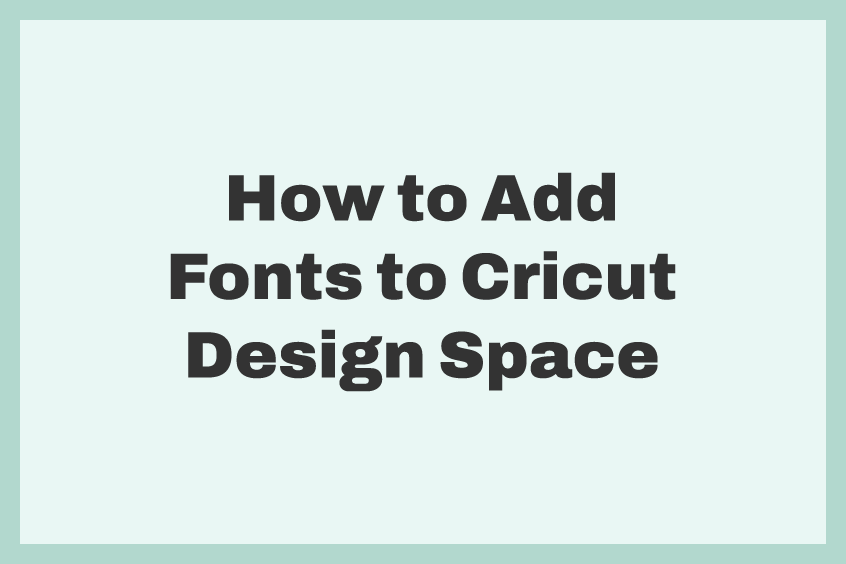Are you wondering how to add Fonts to Cricut Design Space? Are you tired of using the same old fonts in Cricut Design Space? While Design Space does offer a wide variety of free fonts, sometimes you just want to use a font that’s a little more personal to you. Well, we have some great news for you – uploading your fonts to Design Space is a breeze! In this tutorial, we will show you how to add fonts to Cricut Design Space.
What is Cricut?
Cricut is a brand of cutting machines that are used for a wide variety of crafting projects, including paper crafts, scrapbooking, home decor, and more. These machines can cut a wide range of materials, including paper, cardstock, vinyl, fabric, and even leather.
CLICK TO EXPAND
The Cricut machine is controlled by a computer software, called the Cricut Design Space, which allows users to create and edit designs. The software is free to use and is compatible with both Windows and Mac computers. Users can also use their mobile device to create and edit designs, with the Cricut Design Space app available for iOS and Android devices.
Cricut machines come in several models, each with their own unique features and capabilities. The Cricut Maker, for example, is the company’s flagship model and is capable of cutting over 300 different materials, including thicker materials like balsa wood and matboard. The Cricut Explore Air 2, on the other hand, is a more affordable option that is still capable of cutting a wide range of materials, but may not be able to handle as many as the Maker model.
In addition to the cutting machines, Cricut also offers a wide range of accessories and tools to help users get the most out of their machines. These include different blades, cutting mats, and pens, as well as specialized tools like the Cricut Scoring Stylus and the Cricut Deep Cut Blade for thicker materials.
Overall, Cricut cutting machines are a versatile tool for crafters and DIY enthusiasts, allowing them to create a wide range of projects with precision and ease. With a range of models and accessories to choose from, there is a Cricut machine that can meet the needs of any user.
How to Add Fonts to Cricut Design Space?
Adding a font to your Cricut machine is a simple and easy process that can be done using Cricut Design Space, the official design software for Cricut machines. Here’s a step-by-step guide on how to add fonts to Cricut Design Space:
- First, log in to your Cricut account and open Cricut Design Space.
- Once the software is open, click on the “Text” tool located in the left toolbar.
- A text box will appear on the screen, and within that text box, you will see a font drop-down menu. Click on this menu, and select “Add Fonts“.
- A pop-up window will appear, displaying all the fonts that are currently available in your Cricut account. To add a new font, click on the “Add Fonts” button located in the top right corner of the window.
- In the new window that appears, you can browse through the available fonts or use the search bar to find a specific font. If you are using a Mac or Windows, you can check the documentation on how to install fonts on your computer.
- Once you have found the font you want to add, simply click on the “Add” button next to it.
- The font will now be added to your account, and you can use it in Cricut Design Space by selecting it from the font drop-down menu in the text box.
Please note that some fonts may require a purchase or a subscription before they can be added to your Cricut account. With this guide, you will be able to add any font you like and enhance your Cricut projects!